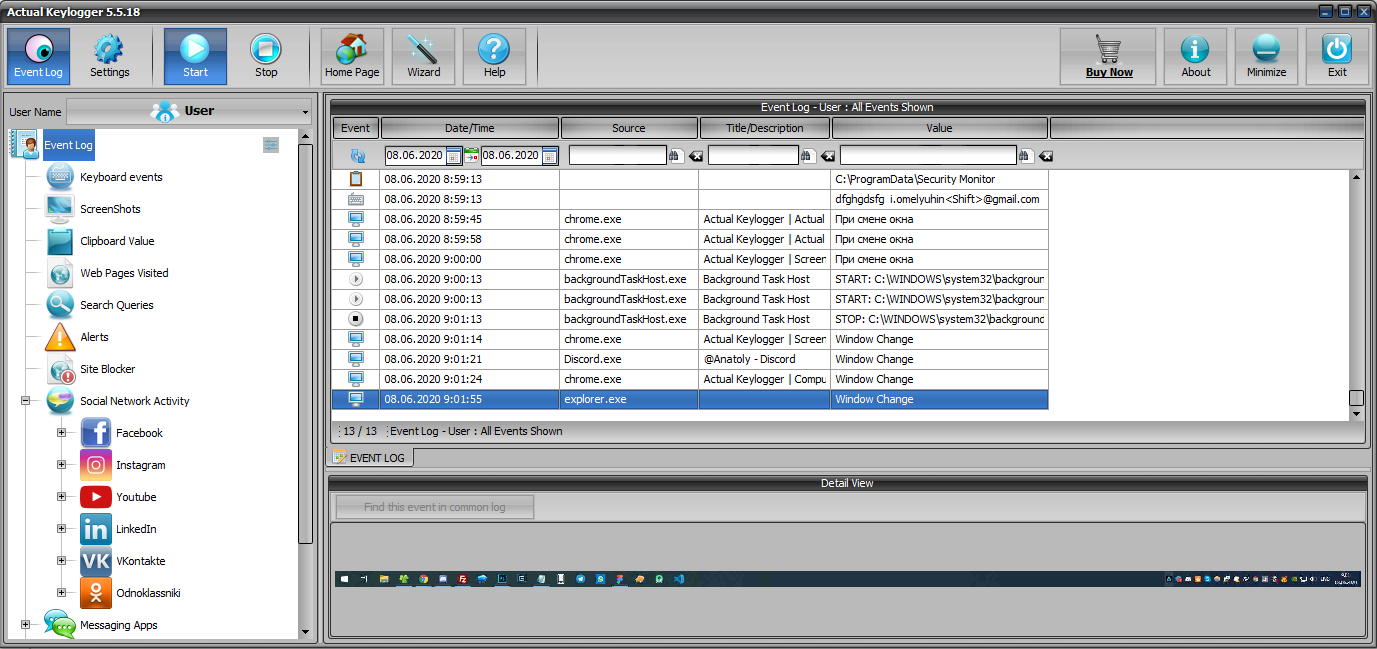
Whether you want it or not, but one day you realize that the problems you have with your computer can only be solved by watching who uses the computer and for what. You can face this problem at home (what do your children do with the computer when you are away?) or at the office (do your employees devote all their time to work?). Of course, you have neither time nor desire to hide and find it all out. Is there a way out? Yes, the only way out is to install a program that thoroughly everything that is done with the computer. You will just have to study its report and come to certain conclusions.
Actual Keylogger is one of the programs that can do this job. This spy program can not only keep track of users’ actions, but also carefully hide itself from inquisitive eyes so that it can be seen neither in the list of running services nor among running programs. Antivirus programs do not detect it as well. You can use additional options to hide the shortcut from the desktop, remove the program from the “Start->All programs” menu and from the “Add or Remove Programs” list and even hide the folder where it is be installed. If you do it, the only way to run this program will be from the command line.
What does the program monitor and how? It logs all keystrokes and the case of each typed character. It also saves screenshots not for each window, but at certain intervals. The program logs when programs are started and closed and monitors the clipboard.
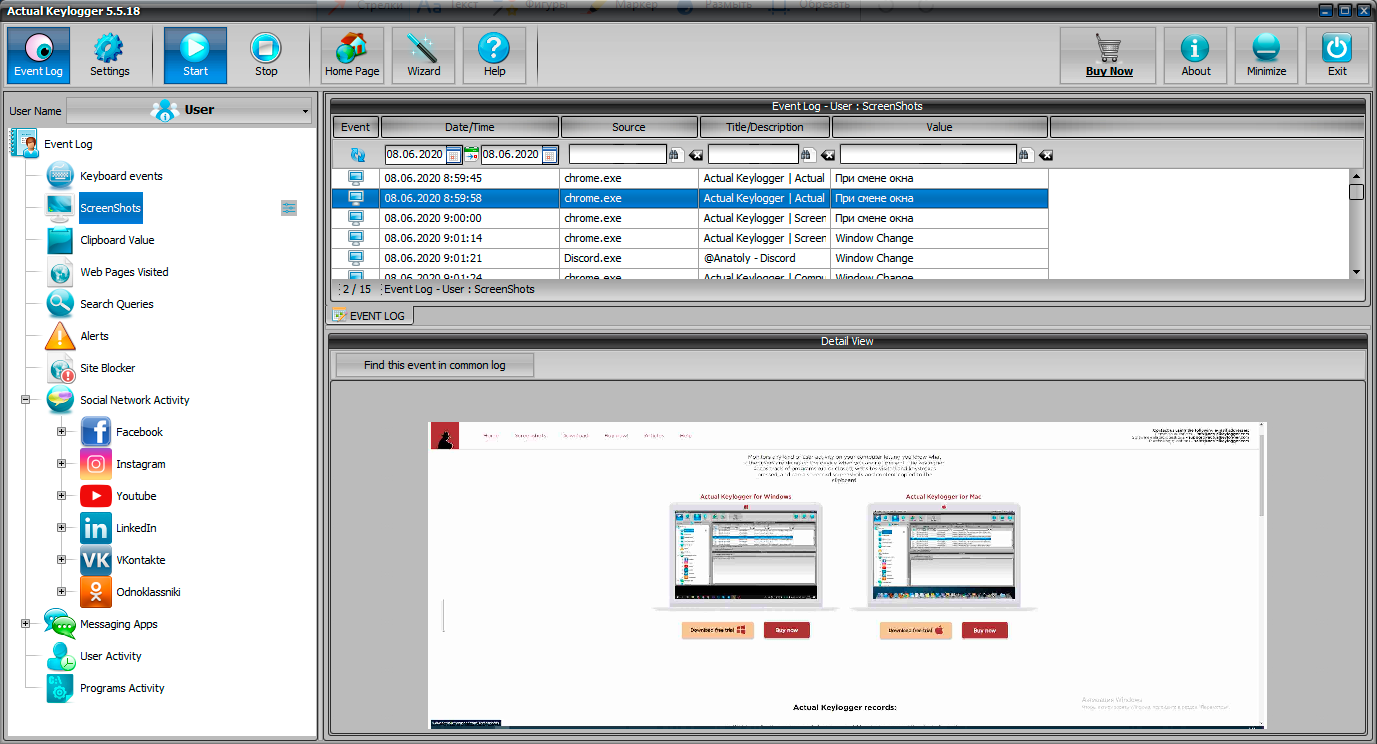
Very often one look at a screenshot gives more information than looking through logged keystrokes. That is why the Actual Keylogger allows you to save screenshots along with logging keystrokes. You can specify the frequency of saving screenshots in the program settings, but it is not recommended to specify short time intervals because you may run out of space allocated for the log file. You can also specify the quality of screenshots. It is also possible to save the cursor position when each screenshot is taken.
The “Screenshots” tab contains the following information: the date and time when the screenshot was taken, the title of the active window and the user name. Below you will see the control panel used for navigating between screenshots, viewing them in the full-screen mode and saving them to a certain folder. You can delete several or all screenshots if you do not need them.
The next tab is labeled “Programs”. Here you can see a table containing programs and the time when they were started or closed. Naturally, their title bars and user names are also displayed.
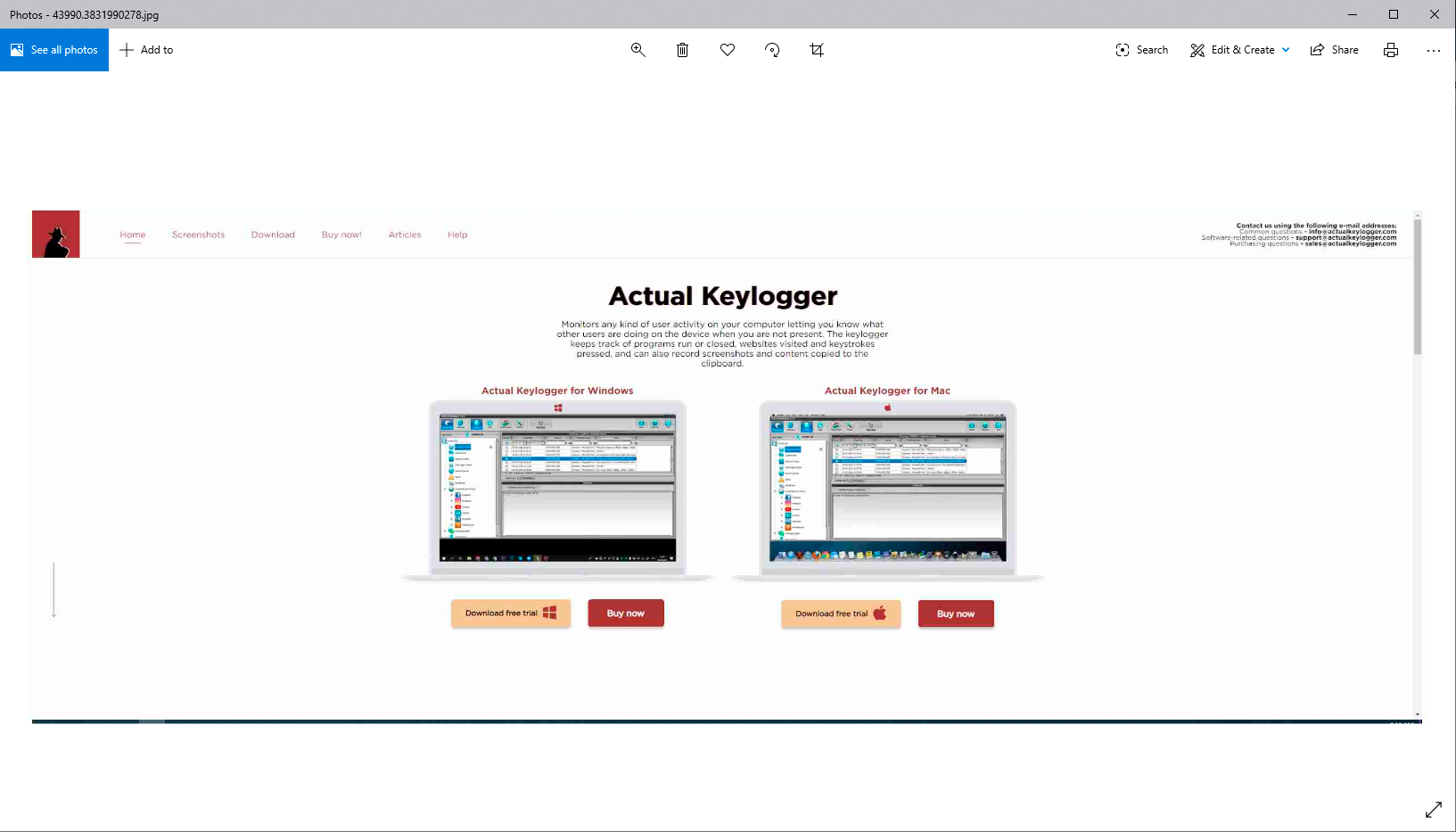
“Clipboard” is the last tab. Whenever data is copied into the clipboard, the information about it is logged in this table. The program logs who and in what window performed this operation. When you select a record in the table, the clipboard contents will be displayed in the lower part of the tab. Keep in mind that you can save the entire contents of the clipboard or some part of it.
What can you do with log files besides viewing them? You can search them. Select a record to start the search from and enter the keyword. A case-sensitive search is also possible. The program allows you to create reports based on its log files. The reports can be in the text or HTML format. You can create HTML reports consisting of several pages by specifying the number of records on each page. A report can comprise all log files, but you can restrict it to the necessary data.
You can view such a report both on the computer where the program is installed and on a remote one where the program can e-mail it. In the settings you should specify the recipient’s address, the message subject, the settings of the SMTP server and the list of data to be included in the report. Of course, no screenshots will be included into such a report. The frequency of sending a report can be specified in two ways: at a time interval (for example, every 3 hours) or when the log file reaches a certain size. After the report is sent, the log files will be deleted.
Actual Keylogger is compatible with Windows and macOS and it's one of the best solutions to track these operating systems. If you want to track another OS like iOS, Android, Chrome OS or Linux, take a look at this article.
